Prerequisites
Make sure you're using PyCharm Community or Professional.
Make sure you've already installed Python. Python is already installed on your computer if you're running macOS or Linux. Python can be downloaded from python.org.
Let's develop a Python script to get started with PyCharm.
Creating a Python project
- Click New Project if you're on the Welcome screen.
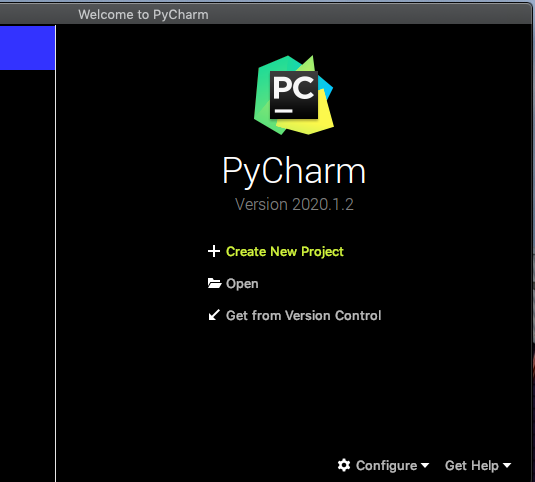
Choose File -> New Project from the main menu if you already have a project open.
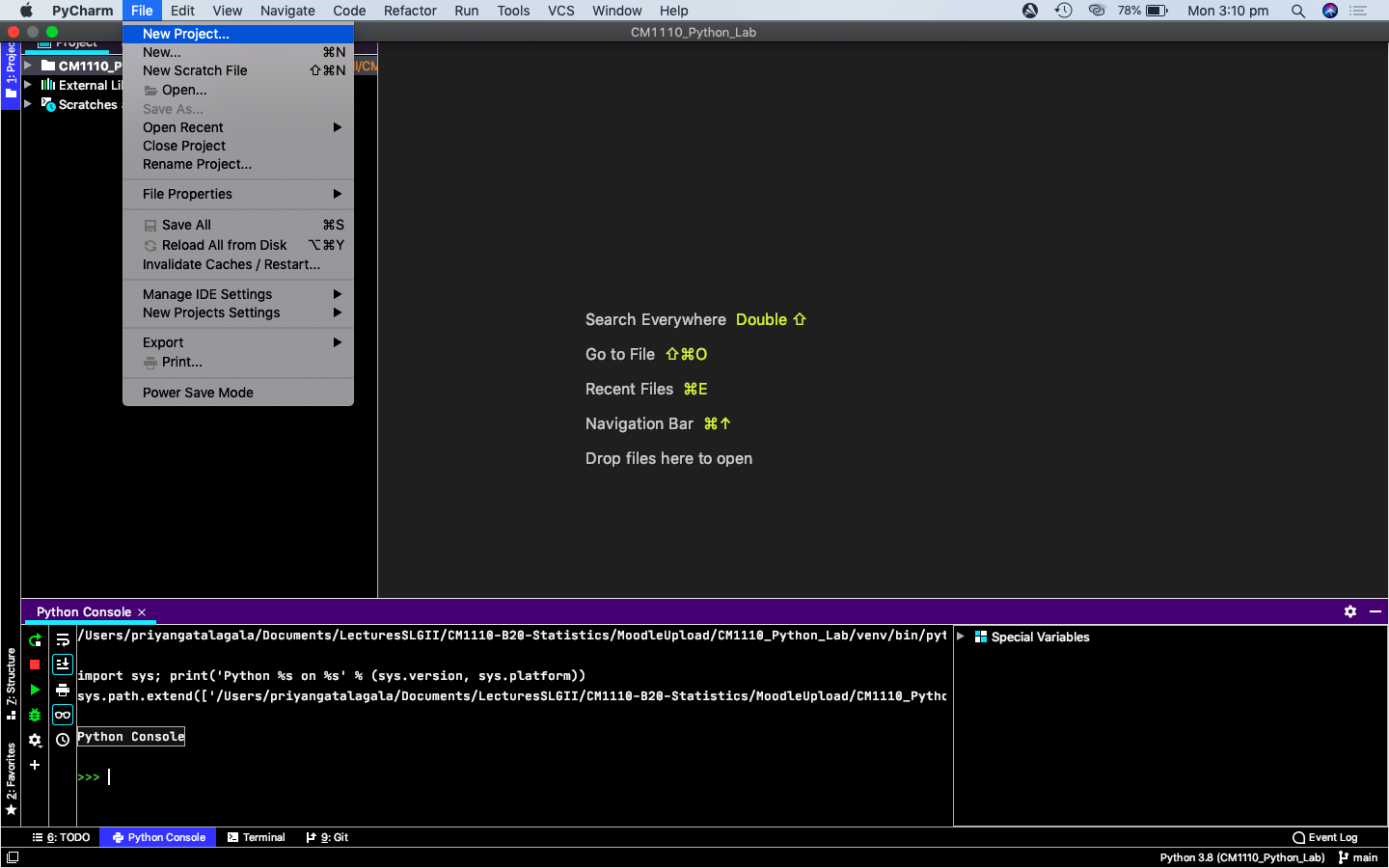
Although PyCharm may be used to create a variety of projects, we'll use it to create a simple Pure Python project in this tutorial. This template will start with an empty project.
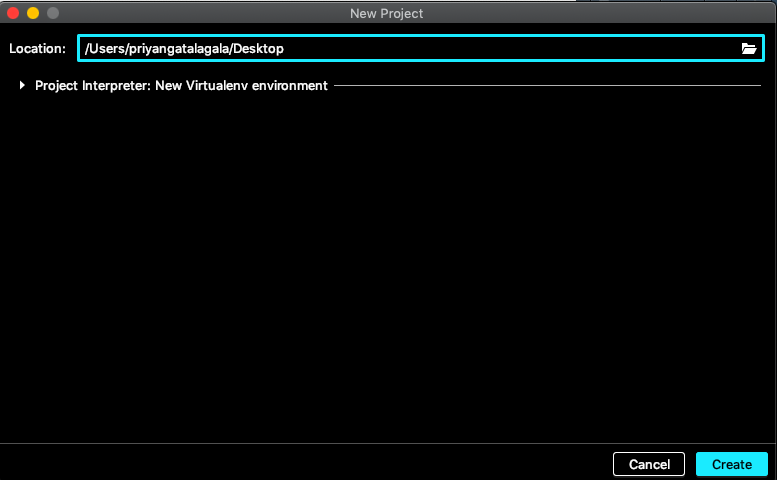
Choose a location for the project. Select the directory for your project by clicking the Browse button next to the Location field.
Give a name for the project
According to Python best practices, each project should have its own virtualenv.
PyCharm creates a fresh virtual environment for you most of the time, and you don't have to do anything. You can still see and change the venv options. Select a tool to construct a new virtual environment by expanding the Python Interpreter: New Virtualenv Environment node. Select the Virtualenv tool and enter the environment's location as well as the base Python interpreter for the new virtual environment.
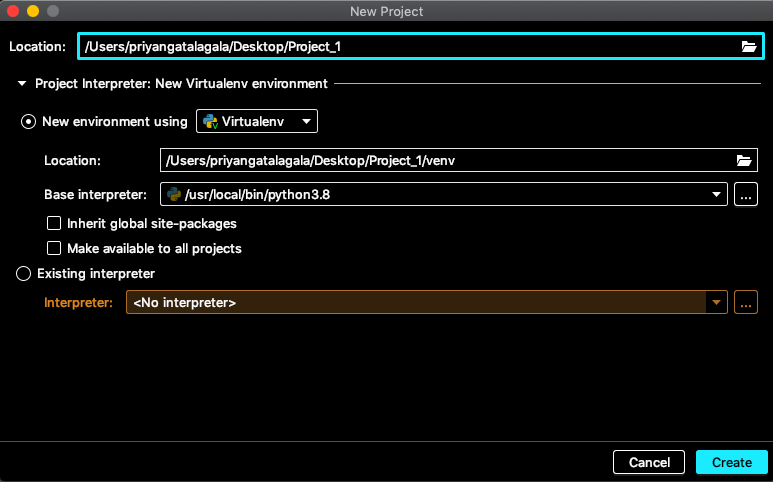
The path to the Python executable must be specified when establishing the base interpreter. PyCharm offers two alternatives if it detects no Python on your machine: download the latest Python versions from python.org or specify a path to the Python executable (in case of non-standard installation).
Refer to Configure a Python interpreter for more details.
Now click the Create button at the bottom of the New Project dialog.
If you already have a project open, PyCharm will ask if you want to create a new project in the current window or in a new one once you click Create. Choose Open in current window to close the current project, although you can return to it later.
Opening a project
On the Welcome Screen, click the Open link.
From the main menu, select File --> Open.
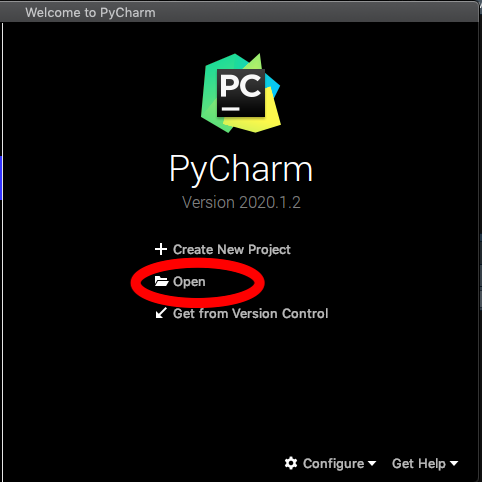
Reopening recent projects
PyCharm keeps a history list of recent projects from which you can choose the one you want.
When PyCharm starts, the most recent project reopens by default (unless this option is disabled on the System Settings page of the Settings/Preferences dialog.
Closing projects
If you need to close only one project, you can either close the project window or select File --> Close Project from the main menu.
Remove a project from the list of recent projects
Click the closing icon for the project to remove.
The selected project will be removed from the list of the recent project in the Project window and on the Welcome screen.
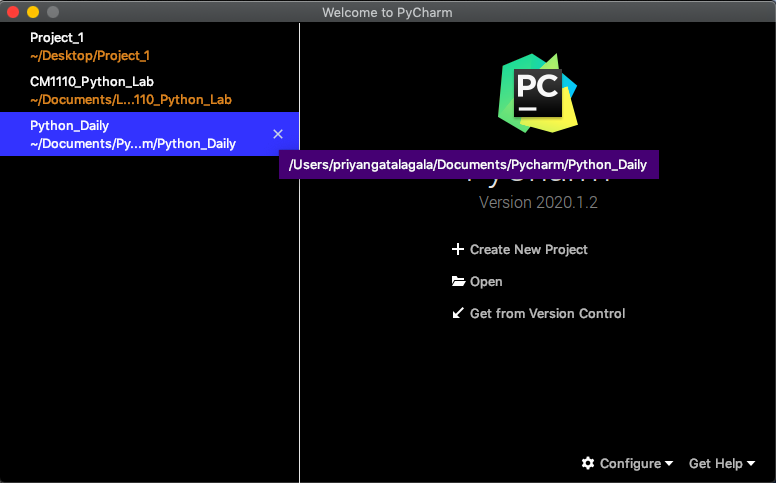
- To remove a project only from the list on the Welcome Screen, right-click the target project and select Remove Selected from Welcome Screen.
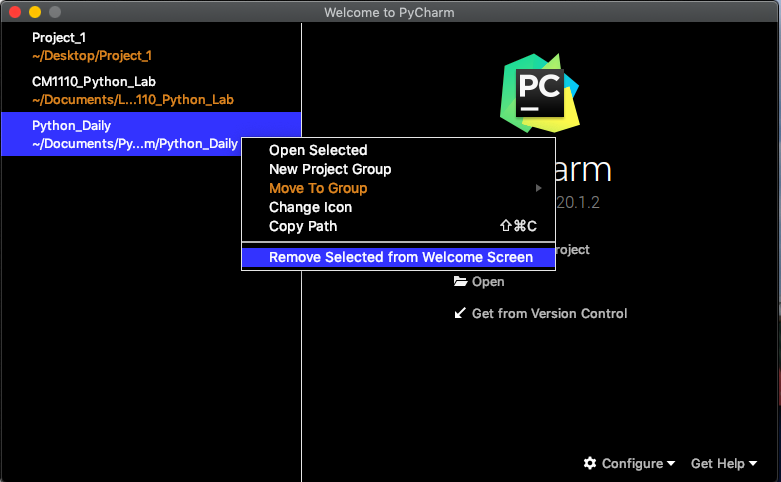
pridiltal
Acknowledgements:
This work was supported in part by RETINA research lab funded by the OWSD, a program unit of United Nations Educational, Scientific and Cultural Organization (UNESCO).
Key References
All rights reserved by Priyanga D Talagala